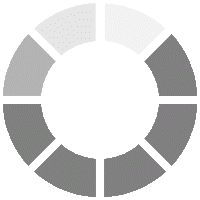Adobe Photoshop Masterclass
Adobe Photoshop software is used for image editing by removing unwanted details, improving their colours, contrast, exposure and entire look. Anybody can attend this course who wants to get into the creative industry. Professionals, designers and photographers also can attend this course to take their image editing skills to the next level. This course provides the delegate with the beginner-to-advanced levels of learning skills and experience.
MSP Training