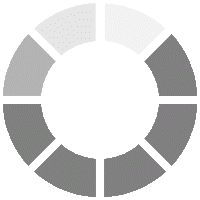Microsoft Outlook Masterclass
The Microsoft Outlook Masterclass course helps the professionals to learn the uses of the most popular email client Microsoft Outlook. The delegates can, using Outlook, manage their contacts, take notes, schedule tasks as well as send mails and attachments. During the course the delegates will also learn about concepts such as spamming and phishing and the ways by which they can be avoided. Microsoft Outlook also helps its users to schedule meetings.
MSP Training